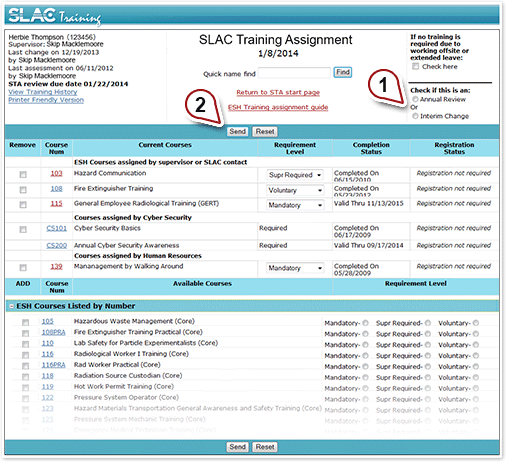Managing STA Assignments
The following guides will walk you through the steps required to review and modify an employee's STA. You may find it useful to have the STA open in a new window as you follow these steps.
To open link in a new browser tab, please select CTRL+Click on Windows and CMD+Click on MacOS
Assigning a New Course
To assign a new course in an employee's STA, use the following five steps:
- Scroll to the bottom of the STA and expand a course category under Available Courses
- Select the check box next to the course that you'd like to add.
- Select one of the three requirement levels from the radio buttons on the right.
- Select whether this addition is being made as part of an annual review, or if it is simply an interim change.
- Annual Review: Select this option if you are reviewing and/or changing the employee's STA as part of the annual STA review cycle.
- Interim Review: Select this option if you are modifying the employee's STA for any reason other than the performance of an annual STA review.
- Click the Send button to save your changes.
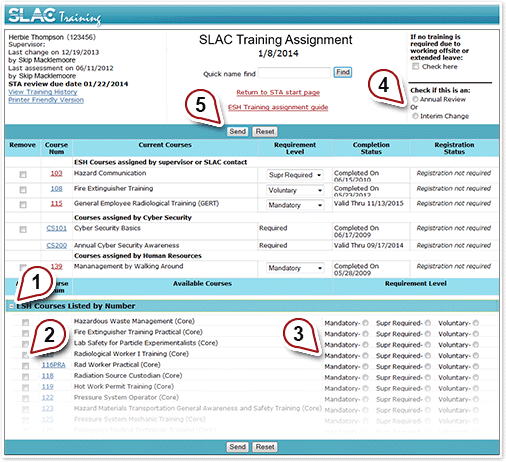
Removing a Course
To remove a course from an employee's STA, use the following three steps:
- Select the check box next to the course that you'd like to remove.
- Select whether this change is being made as part of an annual review, or if it is simply an interim change.
- Annual Review: Select this option if you are reviewing and/or changing the employee's STA as part of the annual STA review cycle.
- Interim Review: Select this option if you are modifying the employee's STA for any reason other than the performance of an annual STA review.
- Click the Send button to save your changes.
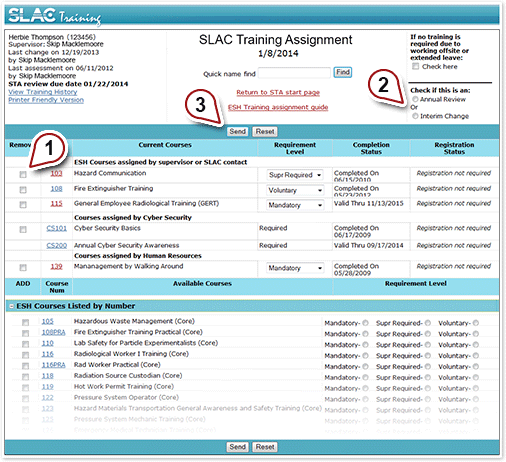
Setting "No Training Required" Status
If an employee will be offsite for an extended period of time due to relocation or extended leave, you may want to temporarily change their training status to no training required to suppress any further training reminder notices.
If the employee has left SLAC permanently, instead, please contact records@slac.stanford.edu to have them deactivated in the SLAC Human Resources database.
Follow these steps to temporarily set an employee's status to no training required:
- Check the no training required check box.
- Check the Interim Change check box.
- Click the Send button to save your changes.

Performing an Annual Review
You can document that you have performed an annual review of an employee's STA by performing the following two steps:
- After carefully reviewing the training assignment of the employee, and selecting any courses that need to be added or removed from the STA, select the annual review check box.
- Click the Send button to save your changes.