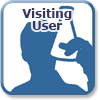Getting Started For Learners - Employee
Select Your Designation
Before reading further, please click one of the icons below to tailor this guide towards your designation:
Welcome to the getting started guide for SLAC learners. As an Employee, you will need to fulfill certain training requirements to work onsite or use SLAC resources. This guide will help you answer the following questions:
- What training courses am I required to take?
- What is the STA (SLAC Training Assignment tool)?
- How do I take web training?
- How do I register for a class?
- How do I learn more about a particular course?
- How do I ensure that my training remains current?
Your Required Training
When you arrive at SLAC, certain training courses will be assigned to you automatically based on your designation. Your supervisor or point of contact may require additional training based on the specific roles and responsibilities of your job.
Minimum Required Training
COVID-19 Specific Training
The following courses may be additionally required due to COVID-19 related protocols. Please discuss with your supervisor and view the course catalog descriptions to determine what will be required for your return to work at SLAC:
Employees are required to complete, at a minimum:
- Course NEO - SLAC New Employee Orientation
- Course 219 - Environmental Safety and Health Orientation
- Course CS200 – Cyber Security Training for Employees
- Course 291 - Office Ergonomics
Assigned Training: The SLAC Training Assignment (STA)
Depending on your roles and responsibilities at the lab, your supervisor may assign additional training to you using the SLAC Training Assignment tool, or STA. You will need to review your STA to identify and complete any additional training that has been assigned in a timely manner. To do this, visit the STA search page and perform a search for your name. You will be presented with a list of all training that has been assigned to you, along with the due date for completing each assignment.
You are required to complete any assigned training with a requirement level of mandatory or supervisor required before it becomes overdue. Whenever you are assigned a new course, you are given a 90-day grace period to complete the training before it is marked overdue in your STA. During this period, the course status column will display a "Restricted Thru" date. Until the training has been completed, you must adhere to any activity restrictions outlined on the course catalog page.
Taking Training
Most courses are generally offered via one or more of the following three methods:
- Web-Based Training: These self-paced courses can be completed from anywhere, as long as you have an Internet connection, and your computer meets our basic system requirements.
- Classroom Training: SLAC offers a wide variety of on-site instructor-led training. You must register for these classes in advance using the course registration tool.
- Practical Training: Practical training is one-on-one training where a qualified observer validates that you are qualified to perform certain activity.
Launching Web-Based Courses
You can launch SLAC web-based training courses from the following locations:
- From the web-based training portal: You may log in directly to the SLAC web-based training portal page. If you do not have a SLAC Windows computer account, you will need your SLAC System ID # as well as a password which you can request through our support system here.
- After log-in, click on the Course Catalog link under where it says Start Here.
- Enter the number and/or name of the course you need in the Learning Search box at the top of the screen to find your course.
- This will bring up the course landing page. Click the Launch button to launch the course.
- NOTE: You are not required to take all the courses listed. Only take those courses assigned to you by your supervisor/SLAC contact.
- Once you have completed your courses, save a copy of your certificates of completion!
- After log-in, click on the Course Catalog link under where it says Start Here.
- From the Course Catalog: Web based courses can be launched directly from a course catalog page by clicking the Launch Web Course button. A SLAC Windows account is required to access the Training Course Catalog.
- From your STA: Click the icon next to assigned web-based courses to launch them. A SLAC Windows account is required to access your STA.
Note: Once you complete a web-based training course, it may take up to 2 hours for the completion to be reflected in your training record.
Registering for Classroom Training Sessions
SLAC's Course Registration tool is used to schedule and cancel classroom training sessions. A SLAC Windows account is required to access the SLAC Registration System. You may register for courses using the following methods:
- From the course registration page.
- By clicking the Register For Class icon on a course catalog page.
- By clicking the icon from your STA. The course registration tool will only allow you to register for courses that have been assigned in your STA by your supervisor.
If you would like to know when a particular course is being offered, refer to the course catalog page for a list of upcoming dates. Additionally, SLAC maintains a training calendar that shows the times and locations of upcoming training events.
If you need to take a course, but no sessions are scheduled, the course registration tool gives you the option to join a waitlist. When a new course session becomes available, you will receive an email notification.
The Course Catalog
SLAC training maintains a lab-wide interdisciplinary course catalog that can be used to learn more about each of SLAC's course offerings. In addition to learning about course prerequisites, objectives, content, delivery methods, and duration, you will find detailed information about:
- Who Should Attend: This section outlines who is required to complete a particular course based on laws, regulations, or SLAC policy.
- Activity Restrictions: This section helps you understand what activities cannot be performed unless the training has been completed and remains current.
- Contact Information: Provides contact information for the Subject Matter Expert(SME) in the event that you need more information about the course material or have questions about a particular program.
Keeping Training Current
The following tools will help you simplify the task of keeping your training up to date.
Your STA
At any time, you can access your STA to review a list of all assigned training, upcoming due dates, overdue training, and course registrations.
Automatic Email Notifications
Whenever your supervisor modifies your STA, a number of email notifications are triggered to alert you about the changes and help ensure that you complete your assignments in a timely manner. Your supervisor will also receive a copy of these notifications to keep them informed about your training status. These notifications include:
- Training Coming Due: Notices of training coming due sent at 60, 30 and 14 days prior to the end of the 90-day Restricted Period for newly assigned courses and medical surveillance, or before refresher training comes due.
- Overdue Training: These notices go out the day training becomes overdue, and again 14 days and 30 days later if training has not been completed.
- Class Registration Reminder Notices: These notices go out 7 days prior to and again at 24 hours prior to training sessions scheduled in the SLAC registration system.
- Change to STA: This notice will go out to employees the day after changes are made to their STA, notifying them that they should review their STA.